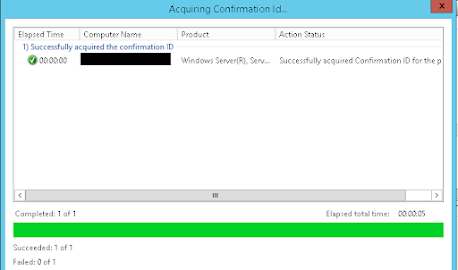If you have a KMS server and the server is activated but it does not give out activation keys so your clients and servers end up getting the "Active Windows" watermark, there is a good chance that your KMS servers are outside of their KMS license.
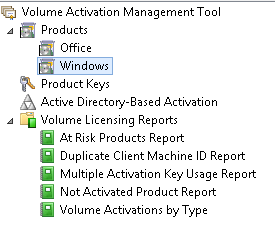
Then on the left you will see all the servers with the CLVSK key installed, this list will surprise you I bet, and will illustrate the point in red at the top of this post, anyway as VAMT has the option to use your admin server connection select all the servers you wish to update
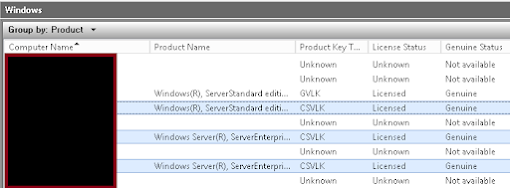
Select the servers in question (the ones here say licensed, but in actual fact at the time they said "Outside grace period" as shown below)
Then the second one will apply and activate the license as you can see here........
If you need to set a KMS server as you have not integrated it into Active Directory then you can do so with the commands below:
NOTE : Do not get mixed up between a KMS client and a KMS server, just because its a server does not mean its a KMS server, for a KMS server you need to have the CSVLK key installed on it, also ensure you do not installed a CLVSK on anything other that a KMS server.
Also if you are using a MAK key you do not require a KMS servers, if you have an Enterprise you need a KMS activation key which can be obtained from the link below:
https://docs.microsoft.com/en-us/windows-server/get-started/kms-client-activation-keys
https://docs.microsoft.com/en-us/windows-server/get-started/kms-client-activation-keys
DO NOT install a CSVLK key on other devices, when you install a CSVLK key on a device not intended for KMS services then that server will also listen on the port TCP:1688 - which is a bad idea.
To check this run this command on the KMS server:
This means that your KMS server is online, but is not in grace, if you have one KMS sever with access to the internet then you can run this command on the KMS server to activate the server with Microsoft licensing:
slmgr /ato
slgr /dlv
This will return lots of data, but the important for the KMS server here in the red box, notice this says "Additional grace period"
You will get this on the client not the server:
This means that your KMS server is online, but is not in grace, if you have one KMS sever with access to the internet then you can run this command on the KMS server to activate the server with Microsoft licensing:
slmgr /ato
However in the modern workplace you will have a proxy between you and the internet, so the solution here is simple, install the VAMT tool on an administration server which will let you manage all your KMS servers and devices as well as keys for both CSVLK and MAK - to download VAMT get the Windows ADK and install the "Deployment Tools" only
Once installed it will require a SQL database to store its configuration then it will query AD for you, once loaded navigate to the Windows section of the tool as shown below:
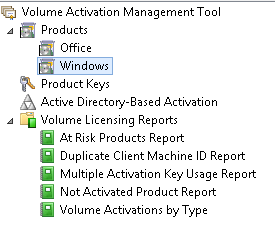
Then on the left you will see all the servers with the CLVSK key installed, this list will surprise you I bet, and will illustrate the point in red at the top of this post, anyway as VAMT has the option to use your admin server connection select all the servers you wish to update
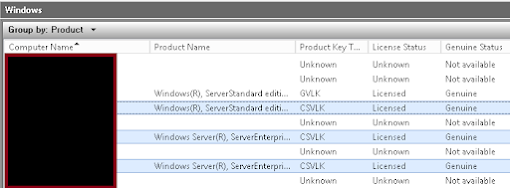
Select the servers in question (the ones here say licensed, but in actual fact at the time they said "Outside grace period" as shown below)
Then ensure you choose the bottom option as shown here:
Then you this process completes, for which there will be two dialogue boxes the first will acquire the license and the second will apply and activate the license, once you have seem both of these, the first one will acquire the confirmation ID.......
Then the second one will apply and activate the license as you can see here........
This then resolves the "out of grace" status and your KMS servers can once again issue licenses to the clients.
slmgr /skms <servername>:1688
slmgr /ato
Note : If you have Office using a KMS activation then once again you need the CLVSK key installed on the server and in VAMT navigate to the "Office" sub folder and repeat the actions above on the Office KMS servers