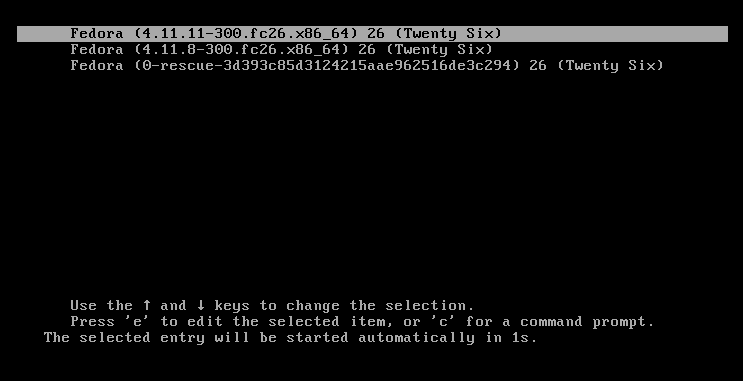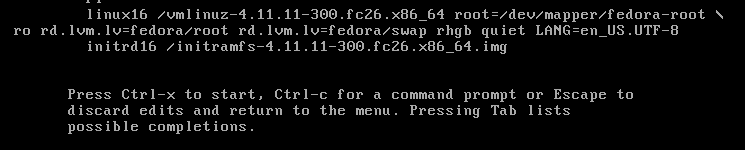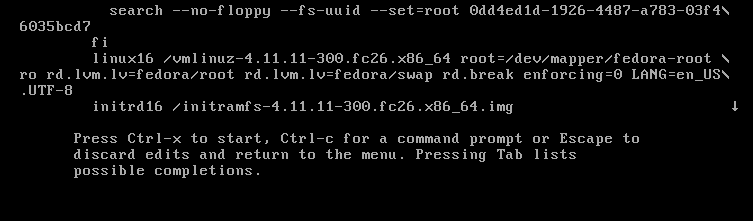Press e on your keyboard when you see this screen:
If you've done this correctly, you should see a screen similar to this one:
Use your arrow keys to move to the Linux16 line:
Using your del key or your backspace key, remove rhgb quiet and replace with the following:
rd.break enforcing=0
Setting enforcing=0 will allow you to avoid performing a complete system SELinux relabeling. Once the system is rebooted, you'll only have to restore the correct SELinux context for the /etc/shadow file. I'll show you how to do this too.
Press Ctrl-x to start.
The system will now be in emergency mode.
Remount the hard drive with read-write access:
# mount –o remount,rw /sysrootRun chroot to access the system:
# chroot /sysrootYou can now change the root password:
# passwdType the new root password twice when prompted. If you are successful, you should see a message that reads "all authentication tokens updated successfully."
Type exit twice to reboot the system.
Log in as root and restore the SELinux label to the /etc/shadow file.
# restorecon -v /etc/shadowTurn SELinux back to enforcing mode:
# setenforce 1